Clear Browser Cache and Cookies
The first step to resolving login issues is clearing your browser’s cache and cookies. Cookies and cached data can become corrupted over time, leading to login errors. To clear cookies and cache:
- In Google Chrome, open the menu by clicking the three-dot icon in the top-right, select Settings, scroll down and click Advanced then select Clear browsing data. Make sure to choose “All time” and check “Cookies and other site data” and “Cached images and files” before clicking Clear data.
- In Mozilla Firefox, click the menu button and select Options or Preferences. Go to the Privacy & Security section, click Clear Data… and select everything except Site Preferences before clicking Clear.
- For Safari on Mac, open Safari > Preferences, go to the Advanced tab and click Show Develop menu in menu bar. Select Empty Caches from the Develop menu.
- On Windows, Internet Explorer and Edge have similar options to clear cache and cookies by opening Settings and selecting History. Ensure all cookies and cached data are cleared to resolve issues caused by corrupted data.
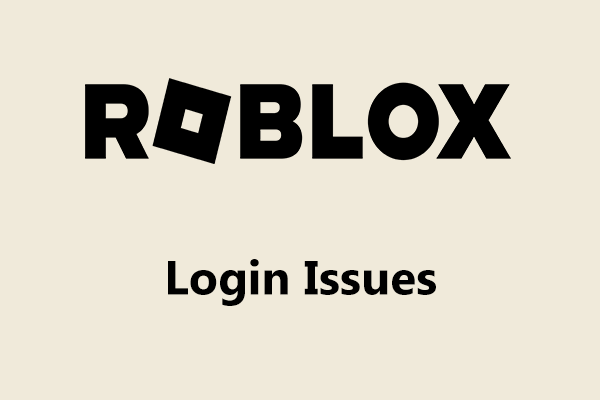
Check Device Date and Time Settings
Out-of-sync device date and time settings can prevent logins from being validated properly. Make sure:
- Your device clock is set to the correct local time zone
- The date shown is accurate
- Automatic date & time is enabled if available To check settings:
- On Windows, go to Date & Time in Settings
- On Mac, open System Preferences and select Date & Time
- On mobile devices, go to Settings > Date & Time
Update if needed to match your local time zone. Accurate date and time are required for digital authentication.
Try Alternate Browsers or Devices
If the issue persists, try logging in from a separate browser or device, such as:
- Google Chrome instead of Firefox
- Microsoft Edge instead of Chrome
- A mobile device instead of desktop
- Another desktop in your home
Differing configurations and plugins between browsers/devices can cause isolated issues. Problems limited to one system indicate it may not be an account problem.
Reset Your Password
If login fails using multiple browsers/devices, reset your password by:
- Navigating to the Roblox password reset page
- Entering your username or email address
- Following the steps to set a new, unique password
Password reset eliminates password-related issues like typing errors, sync issues from third-party password managers, and compromised credentials. Choosing a strong, unique password provides robust account security.
Check Account Restrictions and Status
Roblox may have applied account restrictions or closed the account due to violations of the Terms of Use. Search the Roblox site for:
- Active bans or restrictions on the account
- Reasons accounts may be restricted or terminated
- How to check the status of your account
Suspended or terminated accounts cannot log in normally until restrictions are lifted. Contacting support if restrictions are unmerited can resolve the issue efficiently.
Adjust Browser Privacy Settings
Some browsers have extended privacy settings restricting access to certain domains. Add the domains:
- arkoselabs.com
- funcaptcha.com
To the browser’s allowed websites list or enable third-party cookies. CAPTCHA providers require access to validate logins, so privacy filters need adjustment to resolve website access issues.Contact Roblox Support
If applying all previous solutions fails, contact the Roblox support team directly. Their help pages include options to:
- Search existing articles for solutions to common problems
- Submit a request for one-on-one support from an agent
- Provide detailed information about attempts to troubleshoot
Roblox support specialists can investigate account-specific issues requiring deeper analysis or direct contact with the user. Explain all troubleshooting steps attempted for the fastest resolution of chronic problems.
Consider Alternative Accounts
As a final step, assess whether creating a separate account may resolve outstanding issues with the primary one. Building a new profile allows continued access to Roblox while support investigates the original account. To establish an alternative account:
- Access the Roblox sign up page
- Choose a unique username and password
- Enter date of birth and parental email for settings
- Verify the new account through the provided steps While not ideal, a functioning secondary account provides continued Roblox access until the primary issue can be addressed through support. In summary, exhausting the outlined troubleshooting processes should resolve the vast majority of common Roblox login issues. Contact support promptly if problems persist to access help from Roblox specialists. Let me know if you have any other questions!
 Why Your Credit or Debit Card Payment May Get Declined - And What You Can Do About It
Why Your Credit or Debit Card Payment May Get Declined - And What You Can Do About It